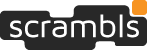
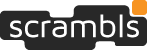
Scrambls is a little different from most web services. It is not just a website. It uses a plug-in to your browser which adds the scrambls feature to your browsing experience no matter what site you are on. Once installed the plug-in is accessed through the browser toolbar. It is also working in the background to automatically scrambl and descrambl posts according to your profile.
On Microsoft Windows 7, 8 or XP you may also install scrambls for files. Scrambls for files adds an option to the right-click menu allowing any file or folder to be scrambled for easy and secure sharing.
Getting started is easy. First, check your system requirements, then create a scrambls account and install the plug-in. Finally, make your first post. If you've installed scrambls for files simply right-click any file on your PC and select the "scrambls" menu item.
By simply starting with our sign-up page you should be quickly led through these steps.
Scrambls works on PC, Mac and Linux with all major browsers barring Internet Explorer. See the table below. If you do not have one of these browsers installed please select one and follow the instructions on the respective host sites. If you are unsure, select Firefox if you are on a PC. Mac's all have Safari pre-installed so that's the easiest option. Scrambls for files is currently available for Windows 7, 8 and XP.
| browser | link | notes |
|---|---|---|
| Firefox by Mozilla | http://www.mozilla.org/en-US/firefox/new/ | Firefox calls plug in software an "add-on". You can manage add-ons from the main firefox menu. |
| Chrome by Google | www.google.com/chrome | Note that the chrome extension shows up as a single scrambls icon in the toolbar. Click it to access the scrambls functionality |
| Safari by Apple | www.apple.com/safari/download/ | |
| Firefox on Android | firefox.com/m | A special version of the Firefox browser, called Fennec, can run on Android 2.0 or better. You can find firefox in the android store. Note that this is beta release software. |
You sign-up for a scrambls account with our sign-up page. You only need to provide an email address and a password. The email address is your unique identifier. This is how other people can reference you as a member of their scrambls groups.
You may also log in with your facebook account. Using your Facebook account enables you to import your Facebook friends lists and lets others reference you by your Facebook identity. You can add additional email addresses or Facebook identities to your profile once your account is set up.
You also need to check the "I agree" box to accept our terms of service and type in the letters and numerals from the "captcha" image. Captcha's are used throughout the web as a simple way to guard against the auto-creation of accounts by rogue servers.
After submitting the sign-up form you will receive an email at the specified address. This is to confirm that you in fact have access this email address. Click the link in the email to confirm your account.
On confirming your email address you will be presented with the option to install the plug-in appropriate for your browser. You can always return this selection by going to our downloads page. You may also choose an alternate download from the one automatically selected by the web page.
If an option to download is not available then we don't yet support your browser.
Even if you have scrambls installed for a different browser, you can still install scrambls for files. Simply download the windows installer from the downloads page and the run the install.
Note that if you have both scrambls for files and a scrambls browser plugin installed, the login sessions are seperate though you use the same credentials.
After installing the plug-in you need to log in to scrambls to connect to your account. Click the scrambls icon
 and enter the email address and password you provided when creating the account. If you
do not yet have an account you can create one with our sign-up page.
and enter the email address and password you provided when creating the account. If you
do not yet have an account you can create one with our sign-up page.
Once signed in for the first time the scrambls icon in your toolbar should be green. This means it will automatically scrambls your posts. The default group should be everyone which means that all scrambls users will be able to read your posts. This is discussed in more detail in using the toolbar.
Now, go to facebook.com/scrambls and post your greeting on our wall! We want to hear from you. You can also choose any other site that as a post entry box.
After installing scrambls for files, simply right-click on a file and choose "scramble" from the context menu. You can choose to scramble the file for private use, "only me", or select "everyone" so that the file is readable to all scrambls users, but remains in your control. Of course you can also select a group you've defined on scrambls.com. You may be prompted to log in (if necessary). When you share the file or it to the cloud you can be assured that only the people you've allowed will have access to the file.
Now, go to facebook.com/scrambls and post your feedback about scrambls for files on our wall! We want to hear from you.
The toolbar looks a little different in each browser, but in all cases there are just two controls to understand:
Connection state is indicated by the color of the scrambls icon as follows:
| icon | behavior |
|---|---|
 | When the icon is grey scrambls is off. You will not be able to read or post scrambls messages. To turn scrambls off, click the scrambls icon in the toolbar and select "sign out". |
 | When the icon is green scrambls is on and set to automatically scrambl your posts. When you are signed into scrambls you can select this mode by clicking the scrambls icon in the toolbar and choosing "scrambl all text" |
 | When the icon is yellow scrambls is on but will only scrambl text that is surrounded by "@@" markers, for example, the secret is @@abracadabra@@. |
Whatever state you select will stay in effect across all sites and browser sessions until you log out or select a different mode.
The group selector determines who can access your scrambls once posted. The default is "everyone" meaning that anyone with a scrambls account will see your posts decoded.
Upon first installing scrambls there are two groups available: "everyone" and "only me". As you can guess, only me is the opposite of everyone. If the group is set to only me, no one will be able to read your posts.
You can add groups to the selector either by defining your own or joining existing user groups. To manage your groups click the scrambls icon in your toolbar and select "settings", or simply go to scrambls.com and log in.
This is discussed further in managing groups.
Note that you can change the group governing one of your posts by right-clicking on the post and selecting "Change scrambls group"
Scrambls will protect your personal files against third party viewers while still allowing you to share your files across the internet. For example, using a service like Dropbox without scrambls allows Dropbox to see your files and to save them along with your name to a database. With scrambls, your files are encrypted before they go out onto the web, and you have control over who can view them. After installing scrambls, the scrambls icon will be added to the Windows system tray (normally at the bottom right of your screen) for options and notifications (you may need to click the up arrow and select the option to show the icon).
To scramble a file, select a file and right click. Scroll over the scrambls option and you will see three options to the right. These options determine who can descramble the file. "Only me" means that only your account will be allowed access to the file. This is a great option when you need to keep files private that are posted publicly. "Everyone" means that everyone who has scrambls account will be allowed to see the file. "Specify group" allows you to log on to scrambls.com and specify people and parameters for accessing to the file (see Managing Groups) . If you select the group option, you will see a window allowing you to select one of your custom groups. After deciding on the group, a copy of your file will be scrambled and stored with a .scb file extension. Or if you want to create a basic group "on the fly" without going to scrambls.com just click the "create group" button.
You can also turn an individual scrambled file into a scrambled folder by right-clicking on the .scb file and choosing "Add file…".
To scramble a folder, select a folder and right click. You will then follow the same instructions as scrambling a file and your folder will be scrambled. Alternately, you can create a scrambled folder by selecting multiple files (CTRL + mouse click) and then doing a right mouse click once you have your files selected. You will be prompted to enter a name for the scrambled file. This name will also be the name of the folder that the individual files will be located in when they are descrambled. Then just follow the same process as scrambling a file. If you created a scrambled folder, you can add more files to the scrambled folder without descrambling it by right-clicking on the .scb file and choosing "Add file…"
If you scrambled a file for one group, but decide you want to change it, simply right-click on the file and choose "Change group…" This change will become effective immediately – even for copies of the file you’ve already sent out! If you scramble a file for "Everyone" but later decide you want to restrict who can view or descramble the file, just change the group, and it will take effect immediately.
If you are the creator of scrambled files and you want to change them, but keep them scrambled, simply double-click on the .scb file and choose "open". You can then view the file, make changes, choose "save" and the changes will be rescrambled back to the original .scb file. This is a great timesaver for scrambled files that you want to protect for only your viewing or for files that you distribute that change frequently. If you have already sent the original file to a group, just resend the modified file – there’s no need to rescramble it for the group. (This feature does not apply to scrambled folders).
To descramble a file, simply double-click the file and click "open" or "descramble" on the dialog that shows up. "Open" will open the file in the default application for the filetype. "Descramble" puts a clear text version of the file in the same location as the scrambled file. For another option, right click on the scrambled file and select the "Descramble File" option. With this option, you can locate the file and double click it to open the clear text file. If the document you are trying to descramble was sent by email, double click on the attachment. When the computer asks if you want to open or save the document, if you click "open" , scrambls will open a read only copy of the file. Once it is opened, you can always save a cleartext copy of the file using the application that opened the file. If you click save, you will be saving the .scb file. Once it is saved, follow the instructions above to descramble it.
If you receive a scrambled folder, then it will appear as a folder when descrambled. Otherwise, scrambled folders are treated like scrambled files.
The Windows system tray is the group of icons that is normally in the bottom right of your screen. Once scrambls is installed, you will see that there is a scrambls icon in your system tray. When you click on the icon, you have the following five options:
Scrambls for files uses the same groups that you create for use with the social media plugins. For information on managing the groups that can have permission to descramble your scrambled files, see ‘managing groups’ on the Support Menu. Any groups that you create "on the fly" through the "create group" button when you are scrambling files will also show up on scrambls.com and you can use them for the social media plugins as well.
There are many ways to share scrambled files. Email and a cloud storage service such as Dropbox are two common ways to share.
In order to descramble the file, the recipient of the scrambled file will also need to have scrambls installed and will need a scrambls account and will need to be in the group that you scrambled the file for (either Everyone, or a specific group you created). Scrambling a file and emailing is very simple. Scramble the document you would like to send, and attach the scrambled version to an email just like you would do with any other file. The recipient just needs to detach and then descramble the file.
Dropbox, a file sharing network that allows you to put files in a folder and then have access to them whereever you are via the Internet, also allows you to share your "cloud" with other people. To share a file through Dropbox you must have an account and sign into Dropbox. When logged in to Dropbox, you can create a new shared folder under the shared folder tab on the left. After you create this folder, you can access it on your computer and put files in. You can scramble the files before or after you put them into the shared folder. If you choose to scramble files already in the folder, make sure the ‘Delete original file after scrambling’ option in preferences is selected or manually delete the original.
You can use many other services to share your scrambled files including Google Cloud and Windows SkyDrive, in fact, anywhere that files can be shared!
Scrambls files works with all of the major cloud services on the market today. Just scramble the file and put the file on the service. Now only you and whomever you are sending the file to are the only people who can access the clear text document.
It's simple to change the group that is allowed to view or descramble a file. Simply right-click on the file and choose “Change group”. Here you can see the original group that can access the file and can change it to another group that you have, or you can even create a group "on the fly"!
Another unique feature of scrambls is that you can edit the groups on scrambls.com. For any files that have been scrambled to those groups, the permissions for descrambling those files are immediate. This is useful when you need to add or delete someone from a group. You don’t need to rescramble the file! The change is replicated to the file even if you’ve already distributed it.
In scrambls a group is a collection of membership rules. At its simplest this is just a list of users, identified by their email addresses. With advanced terms, however, you can specify date restrictions, secret passphrases, exclusions and much more to come.
To create a group log in to the scrambls website and click "create group". All groups need a name and a description. The name needs to be unique within your account and memorably describe the purpose and membership of this group. The description is only important if the group is made public. More on this below.
The rules of membership is what a group is all about. On the create group page you can enter a set of email addresses, comma separated, or even just domains, such as *@scrambls.com. Anyone in this list (and also a scrambls user) is considered a member. Members can read posts published to this group.
A public group is a group that can be joined by its members. By joining a group you add the group to your scrambls toolbar selector and can post back to other members. Public groups are also listed in our groups directory.
You can see a list of all the groups you have created or joined by logging into the scrambls website and clicking "manage groups".
Click a group in the groups table to change it's name, description or rules of membership.
Deleting a group you own will remove it from scrambls. Be careful with this. All posts published under this group will revert to being readable only to the original author.
Deleting a group you have joined will simply remove it from your list of groups and the toolbar selector.
You can join a group if the rules of membership include you. By joining a group you simply add the group to your toolbar group selector thus enabling you to post back to other members.
One of the more powerful features of scrambls is that you can return previously posted content and change who can view it. Simply right-click on the post when logged in to scrambls and select "Change scrambls group". For example, if you change a post from the "everyone" group to the "only me" group, you have effectively removed that post from circulation.
There's currently very little information in your profile. We hope to keep it this way.
When you log in to scrambls on our website you will see a link in the upper left to "manage profile". The only thing you can do on this page is change your screen name. This is the name that is displayed to other users when they come across your public groups. By default, your screenname is the same as the email address you used to create the account.
If you have a Facebook account you can link it with scrambls. This makes it possible for people to add you to scrambls groups by your Facebook handle. It also allows you to import your Facebook friends list into your scrambls groups.
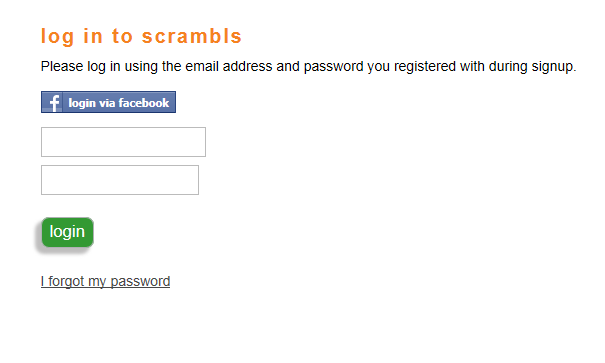
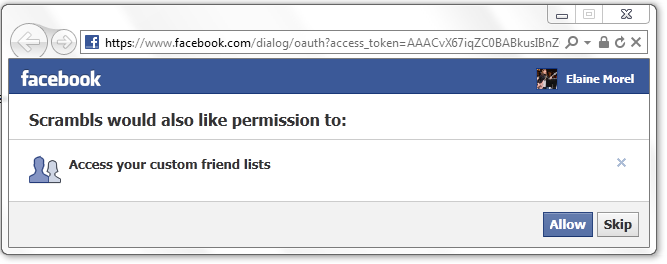
After linking your Facebook account to scrambls, you have the ability to use Facebook lists as Groups in scrambls.


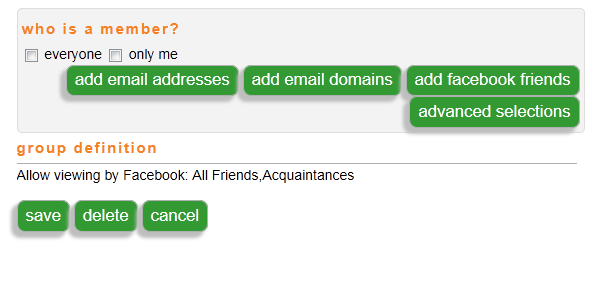


The scramblpad is a simple utility for creating and translating scrambls when there is no automatic handler like the scrambls browser plug-in.
You access the scramblpad by logging in to your account at scrambls.com. Simply cut and paste the text of your message, set the toggle for whether you are scrambling or descrambling and click "go".
Note that the scramblpad currently only creates scrambls under the "everyone" group.
To turn of scrambls simply logout of your account. You can do this by clicking the scrambls icon in the browser toolbar and selecting "sign out". Scrambls will remain signed out until you log in again.
Note that you can temporarily disable scrambls simply by clicking the scrambls icon in the toolbar and selecting "sign out".
Firefox: Locate the firefox tools menu and select "add-ons". This is directly accessible through the firefox menu in the upper right of your browser window or by pressing "alt" on windows pc's.
On the add-ons manager page navigate to "extensions", locate "scrambls" and click remove. You will need to restart your browser.
Chrome: Click on the wrench icon in the upper right of your browser and select "settings" from the menu
On the Chrome settings page select "Extensions" from the left side menu
Locate scrambls and click on the trash icon to remove this extension.
Safari: Click on "Safari" in the Safari Application menu (on a Mac this is located in the upper left next to the Apple icon).
From the preferences window select "Extensions" in the top menu and then locate and click on "scrambls" from the list of extensions.
Click "unininstall" to remove scrambls from the browser.
How is scrambls free?
Scrambls is like many other web services in that the basic service is free while premium features are paid for. Premium features have not yet been released.
What kind of encryption are you using?
Scrambls uses a custom algorithm that is optimized for use with social media platforms. Please see the technology section of the about page.
Who is Wave Systems?
Wave (http://wave.com) is the leading provider of client and server software for hardware-based digital security. For over twenty years Wave has pioneered security solutions which make the use of technology more trustworthy. Scrambls is a division of Wave Systems.
Does scrambls work on all web sites?
Yes, the scrambls plug-in is designed to work generically with the HTML of a web page rather than the specific layout of one or more sites. However, we cannot test with every website so there may be anomalies. Please let us know if you see problems using a specific site.
Do you support iPhone, Android?
Yes, though mobile devices are a bit different because, unlike web browsers, they generally don't have a plug-in architecture. The exception is Firefox on Android (fennec) for which we do have a plugin. On iPhones/iPads we have a dedicated app for scrambling with twitter. Search for scrambls social in the iTunes store. We have also enabled app developers to integrate directly with scrambls. See http://developer.scrambls.com for more information.
Where can I discuss support issues? Do you have a forum?
Yes, please visit our community page for links to scrambls discussion groups.
Can I use scrambls with my Microsoft Outlook email?
Not yet for email text, but we are hoping to enable as many client environments as possible. You can, however, scramble files and attach them to Outlook emails. When receiving a scrambled file as an attachment, it’s easy to descramble the file by double-clicking on the attachment. If you are a developer and would like to integrate scrambls into a favorite application, please see http://developer.scrambls.com.
Are there any export restrictions?
Scrambls has received a commodity classification from the United States Department of Commerce and is therefore eligible for export with No License Required (NLR) to any end-user in all countries of the world except Cuba, Iran, North Korea, Sudan and Syria.
What are the system requirements for scrambling files?
Currently, the file capability of scrambls is only available on PCs running Windows 7, 8 or XP.
How do I share scrambled files?
You can share a scrambled file any way you would share a regular file. Use email, FTP, IM, a flash drive, or a cloud service like Dropbox. The beauty is that the file always stays encrypted and is only available to the scrambls group that you selected.
Can I scramble multiple files at a time or folders?
You are able to select more than one file at a time (CTRL+click in Windows) and right-click to scramble them together. You can also select a folder and scramble it. Both options create a single .scb file – very similar to a zipped file. When descrambled, the clear text files are placed into a folder. If you already have a scrambled file or folder that you created, you can also add files to it by right-clicking on the file and under the descramble menu, you can choose "Add file..."
Are scrambled files really secure?
Yes, scrambled files are secure. They encrypt the information before it leaves your physical computer making the files unreadable to third parties. Only you and those you have shared the file with will be given access to the file. Scrambls supports AES 256, 192 and 128, 3, DES-192 and 128, and DES encryption keys. The cipher and key size are chosen from strongest to weakest based on availability on your platform. Most files will be encrypted with AES 256 encryption.
Can I use scrambled files with cloud storage services? If so, which ones?
Yes, you can use scrambls with any of the cloud services. A few of the services that scrambls has been verified with are Skydrive, Mediafire, Rapidshare, Sharefile, Sugarsync, YouSendIt, and Dropbox. A scrambls file looks like a regular file but it is encrypted so the cloud services can’t get to your data.
Do I have to be connected to the Internet to scramble files?
Yes, you must have an active Internet connection in order to authenticate to scrambls for scrambling files. Likewise, the recipient of your scrambled file will need to be connected to the Internet to descramble the file.
How do scrambling files and scrambling web content work together?
The two capabilities are linked by your scrambls account and use the same groups. In addition, when you scramble web content, you may have a need to attach a file to the web portal as well and in order to keep it secure, you can use scrambls!
Can I use file scrambling or web post scrambling in my company?
Absolutely, this was one of the reasons scrambls was created. Many employers are at risk when their employees use Dropbox and other free tools to share files or online posts. Ensuring that no matter how your employees are sharing files or information, the information is safe and encrypted is comforting and actually required by some regulations for certain types of data. As an employer you can require that sensitive documents are scrambled before they can be shared. We have added capabilities for a system administrator to manage and facilitate the use of scrambls for all scrambls accounts within their company. Contact us if you are interested in learning about more ways to use this service in your company.
What types of files can be scrambled?
Any file type can be scrambled. just download the "scrambls for files" package and choose the advanced option in the install. Deselect the Internet Explorer plug-in for installation and you only install the scrambls for files feature.